How do I create or edit a CSV file for my client list?
If you need to create or edit a CSV file for your client list, follow these instructions.
What is a CVS file?
CSV stands for comma-separated values, a specific file format for spreadsheets used to store data. This universal file format simplifies data transfer when up or downloading lists.
Best Practices
When working with your client lists, we suggest using the column headers listed below. These are the headers for the data SalonInteractive will accept. If nothing else, you want to make sure that you use columns in your client list for their first and last names, as well as their email addresses and mobile numbers.
- First Name*
- Last Name*
- Email*
- Mobile Phone*
- Address
- City
- State
- Postal Code
- Gender
- Married
- Birth Day
- Birth Month
- Birth Year
* required to finalize the import
The headers need to be in the first row, otherwise the upload will fail. It’s also important to verify your client emails and add any that may be missing. Any contacts without emails will not upload to the platform.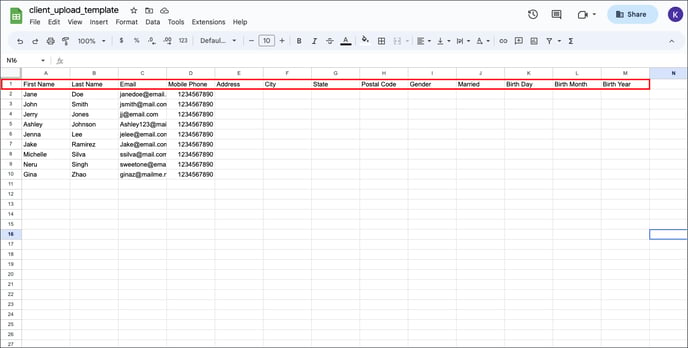
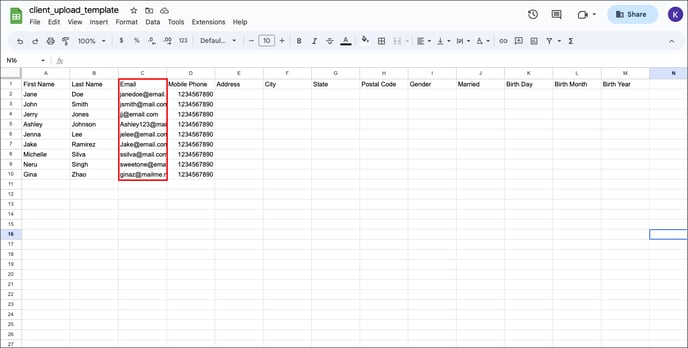
Google Sheets
To start or edit your client list, we recommend using Google Sheets. If you wish to use our Google template, download it here.
You can start a new sheet or import an existing CSV file into Google Sheets, make any needed changes, and then export an updated CSV file to your computer.


Click File, Download, and then Comma-separated values or CSV.


Excel
If you prefer to work in Excel, open your file, make any needed changes, and save.
When ready to export, click File and then Save As. 
Select the file format Comma Separated Values or CSV and save it to your computer. 
Either way, you now have a CSV file ready for uploading to your online store.
Please see the links below to learn how to export your clients from your point-of-sale software or upload them to your online store.
Note: Keep in mind that CSV files need to be one megabyte or smaller to upload to SalonInteractive. However, if you have a large client list, you can get around this by using multiple files as needed.
Special characters don't always work correctly in CSV files that are exported, edited with another spreadsheet program, and then re-imported into SalonInteractive.
Resources:
How do I Export Client Information from a salon POS System?
What are the benefits of On Behalf Marketing?
If you need help, we’re here for you. Give us a call at 312-300-0553 or open a case at support@saloninteractive.com.