How do I finish my Online Store setup to unlock more On Behalf promotions?
If you have set up service promotions but want to unlock more On Behalf Marketing (OBM) promotions, you’ll need to finish your Online Store setup.
From your Customize On Behalf page, click Set up Online Store to activate.
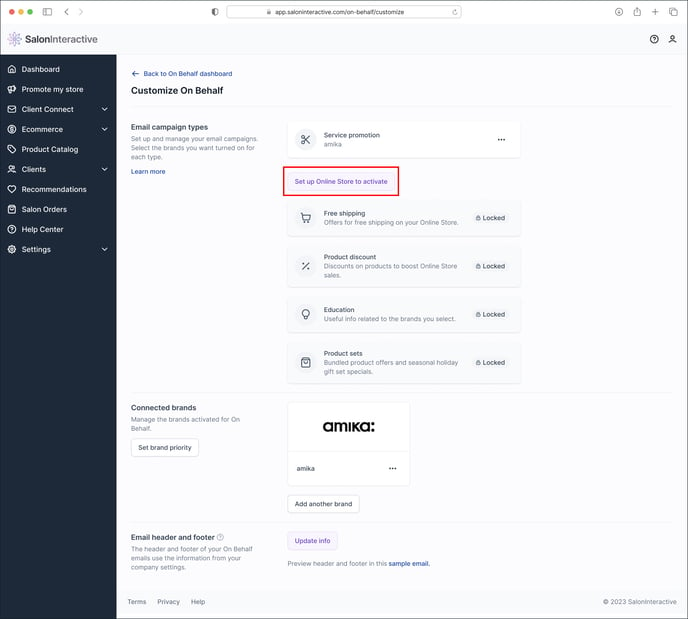
Select the brands you’d like to retail in your Online Store and then click Next.
 Add your online booking link in the Appointment booking link field. This link will display as “Book an appointment” in the footer of your Online Store.
Add your online booking link in the Appointment booking link field. This link will display as “Book an appointment” in the footer of your Online Store.
You can also link to your website, which will display as “Visit our website” in the footer of your Online Store. Copy and paste your website link in the Website link field. Click Next when done.

Now, add your business address, upload a logo (if you have one), and pick a link name. Your business name will auto-populate into the link field and, if available, will indicate so here. If available, click Next.


Choose the plan that works best for your business:
- The Free plan includes an Online Store, Product Recommendations, brand marketing with On Behalf, and Salon Ordering.
- The Essentials plan includes everything in the Free plan, plus powerful email marketing tools to maximize the success of your Online Store and reach your clients anytime, anywhere.
If you choose the Essentials plan, you get Client Connect email marketing features.
The Essentials plan is based on the number of clients with email addresses you have on your client list. Use the dropdown to find and select the number of clients on your list.


Above the Start free trial button, you’ll see the corresponding monthly pricing that will take effect after your free 30-day trial ends. Remember that you can downgrade to the Free plan at any time.

Click Start free trial.

For any paid plans, you’ll need to add your payment information.
Review the order summary and note your free trial end date.


Fill in the fields for your credit card number, expiration date, CVC, the country, and ZIP code for your credit card billing address. Click Subscribe when done.


Once your order is processed, you’ll see your dashboard with a banner at the top showing your subscription plan and reminding you about your free trial.

Congratulations, your Online Store is now live! If you wish to customize your store further, click here: How do I customize my Online Store?
You can also customize your OBM preferences here:
Next, you’ll want to upload your clients to take advantage of sending Product Recommendations and email marketing and add your bank to receive your commissions. Learn more below.
Resources:
What is a distributor, and why do I need an account number?
How do I customize my Online Store?
How do I make Product Recommendations?
How do I set up my bank account?
How do I add or edit a team member?
How do I find my Online Store link?
Top 10 Ways to Promote Your Online Store
If you need help, we’re here for you. Give us a call at 312-300-0553 or open a case at support@saloninteractive.com.